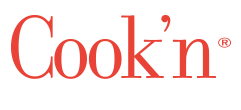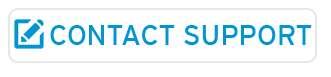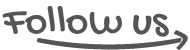SYNC STATUS 5/15/15
iOS: We have just released a brand-new version of our Cook'n app for iOS. We invite you to download the new app, named "Cook'n Recipes." The new app icon has our signature strawberry on a wooden cutting board background. This new app will sync your recipes faster that our previous app. It has a new, more user-friendly design. It works flawlessly with even the biggest recipe collections. We think you'll love it! We will be updating the app regularly over the next several weeks to add features such as emailing, recipe capture, recipe creation, and much more. Right now, the iOS app has the following features:- 1. Sync your recipes from your Cook'n Cloud account
- 2. Browse recipes posted to the Live Recipe Feed in the "Discover" page
- 3. If you do not have a Cook'n cloud account, you can browse the recipes included in the included cookbooks from DVO and Rhodes.
DESKTOP: We have fixed all known issues with the desktop program syncing recipes to the Cook'n Cloud.
ANDROID: We have fixed all known issues with syncing from a Cook'n cloud account to an android device.
NOTE:
If you are having problems syncing recipes to your android device, please un-install and re-install the Cook'n app. If that does not resolve the problem, you will need to re-create your Cook'n Cloud account. Contact us using the form to the right and request that we delete it. We will instruct you how to create a new one using your PC or MAC.
If you are still receiving an error when syncing from your desktop to the Cook'n Cloud, please contact us and request that we delete your cloud account, so you can create a new one using the updated program.
- Q. What is the Cook'n Cloud?
- Q. How does the Cook’n Cloud work?
- Q. How do I setup my Cook'n Cloud account?
- Q. Why does the cloud tell me it will delete the recipes on my second computer or device?
- Q. After syncing on my mobile device, I am missing recipes, units of measure, quantities or ingredients. What can I do?
- Q. Will Cook'n still backup my recipes to my computer?
- Q. I put a wrong email address in when I tried to register a cloud account. How do I correct that mistake?
- Q. I began to create my cloud account, but I have not received the activation e-mail. What do I do?
- Q. Does anything else sync besides my recipes?
- Q. How often does the Cloud sync?
- Q. How many computers can be connected to the same Cook’n Cloud account?
Q. What is the Cook'n Cloud?
A. The Cook’n Cloud is a new service for Cook'n 10 and Cook'n 11 that will allow you to sync (synchronize) your recipes between your computers. This means that you'll be able to enter recipes on one computer and access those same recipes on all other computers and devices running Cook'n.
Q: How does the Cook’n Cloud work?
A: Here is how the Cook'n Cloud works:
- You create the account from a computer in which Cook'n has all of your recipes.
- You connect to that same Cook'n Cloud account on any other computer and device, and the recipes from the first computer will replace whatever is in Cook'n on the second computer or device.
- From then on, any recipe added to any Cook'n connected to the Cloud Account will be uploaded to the cloud account and shared with all of the other computers or devices connected to you Cook'n Cloud account.
If you have recipes in a Cook'n program that are not in the Cloud, you should export them as .dvo files (File>Export>Cook'n) before connecting to the Cook'n Cloud. Then, connect to the cloud. Once it's downloaded the cloud recipes, import the .dvo files. Then all of your recipes from all of your computers will be together in your Cook'n Cloud account.
If you’d like us to delete your cloud account so you can create it again from a computer with all of your recipes in it, please request it in this form, which will give us the info we need to take care of it.
Q. How do I setup my Cook'n Cloud account?
A. Choose your computer that has your complete recipe collection in Cook’n. Then, Click the Cloud icon in the toolbar.
Follow the prompts to set up your Cook’n Cloud account. This will include entering an email, confirming your account, etc.
Run a one-time full data upload to put your recipes into the Cook’n Cloud. This may take anywhere from 5 minutes to several hours, depending on your internet connection and your databases size.
Q: Why does the cloud tell me it will delete the recipes on my second computer or device?
A: Once you create a cloud account, the recipes that are on that computer at that time become your Cloud Account recipes. Any time you log into the account on any computer, the recipes in the cloud account will replace whatever is in Cook'n. To add the recipes from the other computers into the cloud account, you'll need to export them as .dvo files and import them into the computer that is running the cloud account. There is no way to "force" recipes to go up into the cloud.
After syncing on my mobile device, I am missing recipes, units of measure, quantities or ingredients. What can I do?
A: If your recipe data did not sync from the Cook'n Cloud to your mobile device, please do the following:
- Uninstall & re-install the Cook'n app from your device.
- Choose a time when you have at least an hour where your device can do the down-sync uninterrupted.
Note:Larger recipe collections can take several hours. If you have lots of recipes, please do it overnight so it is not interrupted. - Plug in your device, and connect to Wi-Fi.
- Log into your Cook'n Cloud account on your device, and let it complete the sync.
If you still have a sync problem after following these exact steps, the next thing to do is to re-create your Cook'n Cloud account from the computer with your whole recipe collection. You'll need to make sure you have the most recent updated version of Cook'n.
To do this, we'll need to delete your current Cook'n Cloud account. Please request it in this form, which will give us the info we need to take care of it.
Q: Will Cook'n still backup my recipes to my computer?
A: Cook'n will continue to create backup .ckn files to your computer that contain all of your recipe data. They are saved into the Documents/Cook’n Backups folder. The cloud will serve as an additional backup to keep your important recipes safe.
Q: I put a wrong email address in when I tried to register a cloud account. How do I correct that mistake?
A: Please try again using your correct email address. (If you entered a wrong email, then a confirmation email will not be sent and the account will not be created)
Q: I began to create my cloud account, but I have not received the activation e-mail. What do I do?
A: The activation email is sent from sales@dvo.com. If your account has already been created, click the resend activation button. Be sure to check your spam folders to see if you’ve missed it. Also, you may have entered the email address with a typo. Try to create the account again using your email address. If you continue to have problems, please contact support.
Q: Does anything else sync besides my recipes?
A: Yes, Cook’n will sync your recipes, photos, menu plans, shopping lists, categories, ingredients, brands, and any other data you have entered into Cook’n.
Q: How often does the Cloud sync?
A: In Cook'n 10 or 11 on your computer, if you have turned on the Auto-Sync in preferences, it will sync 2 minutes after opening and every 10 minutes thereafter. If you do not have auto-sync on, it will sync when you click the Cook’n Cloud icon.
Q: How many computers can be connected to the same Cook’n Cloud account?
A: For personal accounts, there is no limit. If you have a classroom or group of more than 10, please contact sales@dvo.com for further instructions.