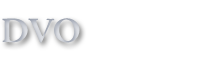Cook'n is the best selling recipe organizer
Cook'n How To
Download the Getting Started Guide
Opening a Recipe:
- Click on Cookbook Library
- Click on a Cookbook
- Click on a Chapter
- Click on a recipe
Searching the Recipe Database:
Cook'n provides a powerful “recipe browser” that allows you to organize your recipes, and find recipes that use the ingredients you have on hand.
- Click the Search icon on the Cook’n Bookshelf.
- Click in the text box by “All these words” and type “chicken and rice” or any ingredient(s) you have on hand.
- Click the Search button and Cook'n will list the recipes that have all of those ingredients.
- You may also use the other features such as: only searching recipes with photos, searching recipes with a certain rank, or by prep time and cook time.
Creating a Cookbook:
You can use Cook'n to organize your entire recipe collection. To create your own cookbook:
- Click on Cookbook Library in your Bookself. A “New Cookbook” editor will appear.
- Click the text box “Book Name” and type your cookbook name and click Save.
- Click on the New Chapter button and enter a chapter name into the “Chapter Name” field and click Save.
- Click the New Recipe button, and enter the name of your recipe and click Save.
- Congratulations! You have successfully made your first cookbooks.
Entering a Recipe:
You can enter as many recipes into Cook’n as you would like.
Follow these steps to enter a recipe in Cook’n:
- From the bookshelf click a chapter that you would like to add a recipe to.
- Click the New Recipe button
- Type in the name of the recipe and click Save.
- Click the New Recipe button, and enter the name of your recipe and click Save.
- Change the serving size and fill in the Yield, Prep Time, and Cook Time. (If applicable)
Entering the Recipe is simple. Use the recipe above as an example.
- Type “2” in the Qty field.
- Type “cup” into the Units fields. You will notice that after you type the letter “c” that Cook’n will automatically choose cups for you. Note: Never pluralize a Unit or an Ingredient. Cook’n will do it for you automatically.
- Type butter into the Ingredient field. You will notice that when you type in the letter “b” that Cook’n will automatically fill in butter for you. Note: Never pluralize a Unit or an Ingredient. Cook’n will do it for you automatically.
NOTE: The ingredient info boxes are only used if your ingredient requires a specific instruction. For example “½ Cup packed brown sugar”. The word packed is a description of the ingredient. You may put it either in front of the ingredient or behind it. - Continue typing in the rest of your ingredients.
- After you are done entering all of your ingredients; type any directions in the instruction text box.
- Click Save and then you are all done! Check out your recipe in the view tab
NOTE: To add the degree symbol ( ° ), Click Edit|Insert Degree Symbol in the top tool bar of Cook’n.
Capture a Recipe from Other Websites
There are many great recipes all over the internet.Cook'n will allow you to add these recipes by copy and pasting them into a Cook'n Recipe.
- Open cook'n add the recipe name to the cook book and chapter of your choice.
- Highlight the recipe you want to add and right click to copy.
- Open the recipe you just created and right click in the bottom box and select paste.
If you would like to create a grocery list with this recipe, you must input the ingredients manually.
How to Update Cook'n
When you start Cook'n, it automatically checks to see if a new version is available and downloads and installs it automatically. However, under certain conditions, Cook'n may be unable to update itself. To check for this condition on your computer, click Help->About to see what version of Cook'n you have. Then compare the version number there with the version number on the Cook'n Homepage (where it says "See What's New in Version ...."). If the version numbers do not match, watch this video (especially the 7 minute mark) to see how to fix this problem..
"I might learn how to cook yet with all this software of yours. You can't believe how much it has helped. I've had friends come over (I'm just a single guy with a dog - but looking for the right woman) and rave about the meals I prepared for them. It's not all that hard if you just follow the directions. In the end I have to tell them my secret, it's not talent - it's your software.
Oh well, the food is still delicious. Now if I could just figure out how to use the dishwasher.
-John
"I must say this is the best recipe software I have ever owned."
-Rob
"Your DVO cookbook software saves me time and money!"
-Mary Ann
"Call it nutrition software, diet software, food software, or whatever you want. It is the software I use to stay healthy!"
-David
"Your software is the best cooking software out there!"
-Toni
"Thank you so very much for creating such a wonderful recipe program."
-Sarah