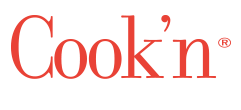How to Shrink Oversized Photos When Printing Recipes in Cook’n
Question:
Good day to you,When I view my recipes, everything looks fine, but when I print them, the picture is too large, taking up at least half a page. I want to be able to print with a smaller picture. What should I do?
Thanks in advance for you assistance.
Ted J.
Answer:
Hi Theodore,It's great to hear from you! By design, when printing food photos, Cook'n adjusts the size to fit the paper width. As a result, in some cases, if you have a photo that is really tall, it can sometimes look really big and take up a lot of space.
There are two ways to fix this:
- If you uncheck the "Auto-Size Images for Best Fit" check-box in the Print Settings dialog, Cook'n will not resize your images. This may be a quick way to solve the problem that you are having.
- Or, you can edit your food photos and crop them to make them wider rather than taller using the image editor in Cook'n. To do this, simply open the recipe, click to the Edit tab, and click the "Edit Photo" button.
![]() Dan Oaks
Dan Oaks
Founder of DVO Enterprises
Creator of Cook'n
Father of 5. Husband of 1.
Monthly Newsletter Contributor since 2024
Email the author! dan@dvo.com