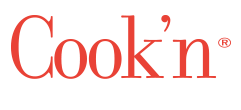The Secret to Saving Recipes in One Click...Don’t Miss This!
As you may know, our wonderful tech support agent Brooklyn recently moved on after finishing her studies at BYU and starting an internship in her chosen career field. We wish her the very best!
So, we brought in someone new for tech support… and it just so happens to be my daughter, Brennah! Yay!
Brennah has a degree in Computer Science from BYU and years of experience as a senior-level developer. She’s way overqualified for this job, but since she doesn’t rely on the income (her husband is a top-notch provider) and because her work as a professional chef was made difficult by morning sickness (turns out food smells and pregnancy don’t mix very well 😅), this role is a perfect fit.
She can work from home, on her own schedule, and she’s amazing at it! I’ve been training with her every day for the past couple weeks, and she has picked things up lightning fast. Honestly, she’s doing an incredible job.
While working side-by-side with Brennah, I noticed something surprising: a lot of Cook’n Desktop App users haven’t installed the Cook’n Capture Plugin yet!
The Cook'n Capture Plugin is the browser extension that lets you save any internet recipe to your Cook’n database with just one click. Badabing! Done!
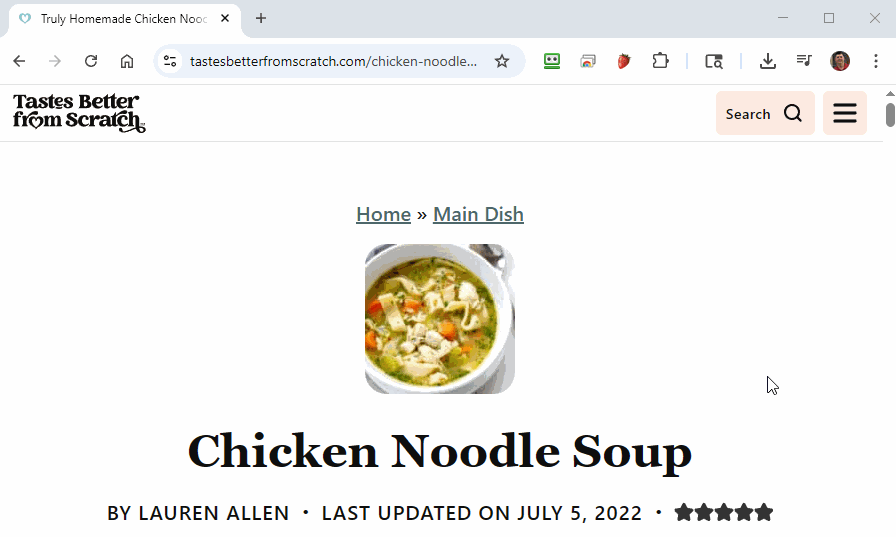
If you haven’t installed the plugin yet, I strongly encourage you to take a couple minutes to do it now. Here’s how:
- Launch the Cook'n Desktop App on your PC or Mac computer
- Click the Preferences button on the right side of the top navigation bar
- Click the highlighted text that says "Capture Plugin Info"
- Follow the instructions on that web page to install the Cook'n Capture Plugin
Pro Tip: After installation, don’t forget to pin the plugin to your browser toolbar! (If you missed that checkbox during installation, just click the Extensions icon in your browser and pin the Cook’n Capture Plugin manually.)
Once it’s pinned and logged in, saving recipes is as easy as clicking the icon and selecting “Capture to Desktop.” That’s it—you’re in business.
Here’s a quick video and a screen recording you can watch to see the Cook'n Capture Plugin in action.
Once the Capture Plugin is installed and pinned, simply click it and log in to your Cook'n Cloud account. Then, anytime you find a recipe that you would like to save to your Cook'n database, simply click the Capture Plugin icon and select "Capture to Desktop"...and badabing!! You're in business!
If you haven't installed this plugin yet, I strongly encourage you to take a few minutes now to do it. Once installed, this will happen...
![]() Dan Oaks
Dan Oaks
Founder of DVO Enterprises
Creator of Cook'n
Father of 5. Husband of 1.
Monthly Newsletter Contributor since 2024
Email the author! dan@dvo.com