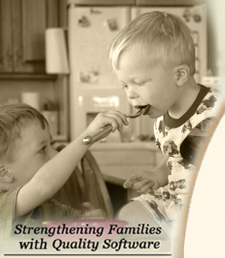
All Cook'n Titles
Accessories
Appliances Cooking Tools Food Gadgets & Toys Cook'n Club Watch Our Online Demo! Cook'n Club Forum
NEWSLETTER
• Current Issue• Newsletter Archive CONTACT US
• Contact Info • Agave Nectar • Mexican Vanilla 
|
 |
|
CD or Download won't install
The Cook'n CD's and Cook'n Downloadable files should install on your computer automatically. If this does not happen automatically for you, please follow the steps below to install the software manually:
CD (if installing Cook'n for the first time or Installing the v8.2 upgrade )
CD (if Cook'n is already installed on your computer)
CD (if installing Cook'n for the first time or Installing the v8.2 upgrade )
- Insert the Cook'n CD into your CD-ROM drive
- If an Install window pops up automatically click Continue and follow the installation steps
- If nothing happens, or the upgrade does not install click Start|My Computer
- Right click on the cd/dvd drive (the one with the Cook'n CD in it) and click Explore
- Double-click on the setup.exe file (if you have Vista right click and choose run as admin)
*When installing the upgrade if you recieve a 'Cook'n data already exists do you want to overwrite? message, CHOOSE NO.
CD (if Cook'n is already installed on your computer)
- First make a backup of your Cook'n data to prevent data loss
- Update Cook'n
- Insert the Cook'n CD into your CD-ROM drive
- If Cook'n does not open automatically, start Cook'n
- Select file > import > cookn recipe file from the drop down menus
- Make a backup if prompted
- Use the 'Import Cook'n Data' window to browse to your cd/dvd drive
- Select the file named 'import.dvo' and click open
- Follow instructions
*if there are new units or ingredients found choose 'automatically add to list'.
- When you purchase a download from DVO you will be sent an email with a download link
- Click on the download link and choose save (not run)
- Save the setup file to your desktop.
- After the setup file has finished downloading close Cook'n.
- Then run the setup file.
- (if you have Vista right click on the setup file and choose 'run as administrator')
- Follow the installation directions.
|
Affiliate Program | Privacy Policy | Other Resources | Contact Us | MAC Software
© 2012 DVO Enterprises, Inc. All rights reserved. Sales: 1-888-462-6656 Powered by WithinMySite.com |


