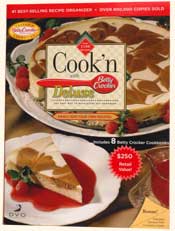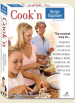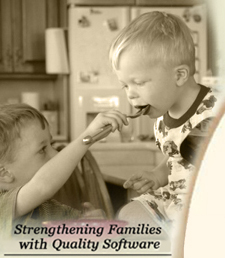
|
TOP SELLERS
NEWSLETTER
• Current Issue• Newsletter Archive CONTACT US
• Contact Info • Agave Nectar • Mexican Vanilla 
|
|||||||||
Problems and Errors
Problems Printing
Cook'n version 8 has greatley upgraded its printing features. To take advantage of these make sure you havethe latest updates and patches. (internet > update or > manual update) If you have problems printing do the following:
First make a backup (file > backup) Then update Cook'n After updating you will need to restart the program. To print open a recipe then click on the print button. This generates the print preview. After you have selected The print options you want click on the print button at the Bottom right to print. If you cannot see the print button Try maximizing the print preview screen.
Error Messages & Problems
If you encounter an error message or problem while installing or using Cook'n, write down the error message and refer to the listings below for instructions on what to do."Codebase" errors (-200, -20)
First make a copy of your c:\windows\cooknbackup.ck9 file and put it on your desktop. Next reopen Cookn. Cookn should open in recovery mode. Recovery mode allows you to restore a backup file. Select file > restore Then point the restore data window to a backup file. Use your own backup file if you have one, or use the cooknbackup.ck9 file.
If you have an older version of Cookn see below: There are two possible reasons that Codebase errors would occur:
1.) You've accidentally opened 2 instances of Cook'n at the same time.
When two instances of Cook'n are running at the same time, you'll get the Codebase errors and see two Cook'n programs listed on the task bar at the bottom of your screen.
To find out if this is what's happening, just insert the Cook'n CD without doing anything else (DON'T click on any icons), and let the program start up automatically on it's own. If it starts up and runs without any errors, then this was your problem. You can avoid accidentally starting Cook'n twice by simply inserting the CD when you want to use the program, and letting it start on its own.
2.) Something has caused one of the database files to become corrupted.
Codebase errors also indicate that one of the database files has become corrupt. Most of the time this happens when the software is terminated abnormally (such as a power outage). The good news is that the latest version of Cook'n, which you can download off the internet for free, prevents this from happening.
Unfortunately, sometimes option 1 below doesn't fix the corrupted file. In order to get it working again, you must replace the corrupted file with a good one. You have several options at this point, but first it's important to try to recover any custom recipes you've already put in Cook'n.
IF YOU'VE INPUT YOUR OWN RECIPES, you need to find the most recent backup file that should have your custom recipes in it. Click on Start>Find>Files or Folders (or it could be Start>Search>All Files and Folder) and type "*.ck9" in the find field. This will bring up any backup files on your computer. Locate the most recent one and copy it to a floppy disk for safekeeping. Then you can proceed to the next steps.
Here are the options for fixing the Codebase errors:
1. This is a new fix for codebase errors. Just follow these directions:
A) Click Here to visit the WhiteTown website and download the first file available, (cdbfwgui.zip) and install it.
B) Open that program (Start, Programs, CDBF, CBF Viewer&Editor).
C) Within that program click on File, Open. Browse to your Cook'n directory (probably in c:\program files\dvo\cook'n) and open all of the files that end in .dbf (they will probably have the new program's icon next to them).
D) You will get a message that says the program detected errors in some of the files, just click OK.
E) Once all the .dbf files are open, close them and the program.
F) Open Cook'n and it will say it is rebuilding the database.
Once finished, you should be able to access your recipes without the error messages.
2. Restore the backed up files
This is ideal. It is very easy to do. However, it requires that your data has been backed up at some point or another. To find out, click Start>Find>Files or Folders. Type "*.ck9" and click the Find Now button. If your system can locate a backup file, you are in business. Re-install Cook'n to get it working again (see instructions below), and then run Cook'n and click Cook'n>Restore and select the .ck9 file you found earlier.
3. Re-install Cook'n
This is very easy to do, but any recipes that you may have entered will be lost. To reinstall Cook'n:
A) Insert the Cook'n CD in your CD ROM drive.
B) Click the Quit button in the window that automatically pops up.
C) Click Start>Run and type "d:\setup.exe" (where d is the letter of your CD drive).
D) Click OK and follow the on-screen installation instructions.
E) It will recognize that Cook'n is already on your computer and ask if it should "over-write existing recipe data." Click Yes.
F) Once the installation is complete, run Cook'n and you should be error-free.
4. Selective Install
This is a little more complex. It is difficult to explain so your best bet is to sign onto online chat by clicking on the "operator online" button at the top of this page or call the tech support line at 801-492-1290 and we can walk you through the steps. This is a good option for those who have never backed up but have entered a lot of data that they do not want to lose.
NOTE: To avoid seeing Codebase errors in the future, we recommend that you make sure to download the latest version of Cook'n off the internet from time to time. See the Updating Cook'n section for more details. Also, it is a good practice to backup your data frequently. It takes less than a minute in most cases to save a backup file to your hard disk, but it can save you hours of work if something goes wrong!
When I view a recipe the directions part is just one long line.
Some users running Windows XP will experience this problem. Luckily there's a quick solution. Just follow these steps:1) Click on Start>Programs>DVO Software Library> then RIGHT CLICK on "Cook'n" and choose properties
2) In the properties screen click on the Compatibility tab.
3) Uncheck where it says "Run this program in compatibility mode for:" and at the bottom where it says "Turn off advanced text services for this program"
4) Click on OK
The next time you open Cook'n the issue should be resolved
No Sound During Video Clips
"Fatal Exception"/"Illegal Operation" errorsThese two seemingly unrelated problems actually stem from the same issue. Cook'n provides introductory video clips and helpful hints using the MPEG video format. If you experience the problem of no sound during the videos, OR if you're getting Fatal Exception or Illegal Operation errors when trying to use certain features of Cook'n, then the problem is most likely your MPEG video player.
A low-quality video player will render the computer system unstable after it attempts to play the introductory videos in the Cook'n software. To resolve this, we have included a top-of-the-line XingMPEG Player on the Cook'n CD. To install it:
- Insert the Cook'n CD and click Quit when the window automatically pops up.
- Click Start>Run and type "d:\pictures\setup.exe" (where d is the letter of your CD drive).
- Click OK and follow the on-screen installation instructions. When complete, it will ask you to restart your computer.
After restarting your computer, run Cook'n and you'll see great video and sound, and no more errors.
"Cannot find the file." errors at bootup
Some users may encounter the following error messages when starting up the computer:"Cannot find the file 'Cook'n' (or one of its components). Make sure the path & filename are correct and that all required libraries are available."
To get rid of this message:
- Click Start>Run, then type "win.ini" in the blank and click OK.
- In the Notepad window that appears, you should see a line of text that says something like "Run=c:\Cook'n\register.exe".
- Delete this line and then click File>Save and File>Exit.
- Click Start>Run, and type in "msconfig" in the blank and click on OK.
- In the System Configuration window that comes up click on the "startup" tab towards the right.
- That will bring up a list of items. Look down the list for an item named "Register". If you find one uncheck it then click on Apply then OK
Can't Email Recipes
"Socket Error"
Cannot find IP Address
If you are attempting to register, update Cook'n or email recipes using Cook'n, you might encounter a "Socket error" or "Cannot find IP address" error. This error means one of the following:
- You are not currently connected to the internet. Make sure that you are connected (open a browser and see if you can go to a website like www.dvo.com).
- If you receive a email socket error it means cookn is being denied access to the internet. The most common reason for this is a firewall. If you have a firewall you will need to tell it to give cookn permission to access the internet. You will most likely need to reboot for the changes to take effect.
- If you ARE connected to the internet and you're still getting the "IP Address" error while attempting to update or register your software, then something is blocking the internet access to Cook'n. If you have firewall software, make sure it is set to allow Cook'n to access the internet. Many popular antivirus programs have a built-in firewall, so you may need to disable the antivirus software to allow Cook'n to access the internet.
If you're emailing recipes using Cook'n, but the recipient is not receiving them and you're not getting any error messages, then the problem may be your ISP. Some ISP's like America Online, do not allow third party email. Here's an alternative method for emailing Cook'n recipes:
- Open the recipe you want to email, and click on the View tab so that all the contents of the recipe are showing.
- With your mouse, click and drag from the top of the recipe to the bottom, so that the entire recipe is highlighted.
- Right-click and choose Copy from the drop list.
- Open a new email message in your normal email program, then right-click in the body of the message and choose Paste. This will paste a copy of the recipe into your email message, and you can then send it to the recipient.
- If you want to email more than one recipe, drag and drop the recipes into the "recipes I want to print" category. Then hit the print button. Select to print to a text file. Attach the text file to your email.
"CTL3D32.dll" errors
The Cook'n software uses a file that is already on your computer called CTL3D32.DLL. As the message states, the version of this file on your computer is incorrect. The correct version of this file was mistakenly replaced when you installed some other program. The good news is that it can be fixed very easily.
To fix this problem:
- Close out of all applications
- Click Start>Find>Files or Folders (or it may be Start>Search>All Files and Folders
- In the "Named:" field, type "ctl3d32.dll" and click "Find Now."
- The computer should locate one of these .dll files in the "C:\WINDOWS\SYSTEM" folder (there may be multiple copies of this .dll file, but you only need to be concerned about this one).
- Click on the file with your right mouse button and choose "Delete"
- Now, re-install your Cook'n software. The Cook'n installation program will recognize that the ctl3d32.dll file does not exist and install the correct version. When re-installing Cook'n, follow these steps:
a) Insert the Cook'n CD in your CD ROM drive.
b) Click the Quit button in the window that automatically pops up.
c) Click Start>Run and type "d:\setup.exe" (where d is the letter of your CD drive).
d) Click OK and follow the on-screen installation instructions.
e) **It will recognize that Cook'n is already on your computer and ask if it should "over-write existing recipe data." Click NO!!**
f) Run Cook'n...and you should be error free.
TopButtons Oversized or Text Too Large
If you find that some of the buttons in Cook'n appear oversized and out of place, or the text in the buttons is unusually large, then you need to adjust your monitor settings. The two aspects of your monitor settings that you'll want to adjust are the Fonts and screen resolution. To do this:
- Click Start>Settings>Control Panel.
- Double-click the Display icon.
- Click the Settings tab.
- If your screen resolution is 640x480 pixels, you should change it to 800x600.
- Click the Advanced button and change the Fonts setting from Large fonts to Small fonts.
Nothing Happens
Program is minimized on task bar
Occasionally users may insert the Cook'n CD to install the program, and nothing happens. If this is the case, the autorun may be disabled on your machine. To start up the installation process:
- Click on the Start button and choose Run.
- Type "d:\setup.exe" and click OK (where "d" is the letter of your CD-ROM drive).
Cook'n starts up, but is minimized on the task bar.
Users of Windows XP or 2000 may occasionally find that when they start Cook'n, the program starts up but is minimized on the task bar at the bottom of the screen. To get the program up on the screen, right-click on the minimized program and choose Maximize.
Not Enough Disk Space
If you're running Windows 2000 or XP, these errors occasionally happen when installing a second Cook'n CD to your system (even though you have plenty of disk space). To resolve this:
- Close out of Cook'n, then go to www.dvo.com/patch.html and download the patches per the instructions on that page.
- Next, open Cook'n and perform an internet update to get the latest version of the program (click on the Internet menu and choose Update Cook'n, then follow the onscreen instructions).
- Once updated, insert the next Cook'n CD you have (which is not yet installed) and if you still get the Disk Space error, just click OK and disregard it.
- Copy the file "import.dvo" from the new CD to the root of your C drive (you can right-click on My Computer and choose Explore, then click on the CD drive on the left side of the split screen. Then locate the import.dvo file on the right and drag it over and drop it on the C drive to copy the file).
- From Cook'n, click on the Options menu and choose Import Data. Then navigate to the C drive and click on the import.dvo file and click Open. This will import the recipes to your Cook'n program.
- Repeat steps 3-5 for all the other Cook'n CDs you have, and you'll have all of the recipes installed.
Nutritional Analysis Not Accurate
One of the most exciting features in Cook'n is the ability to analyze recipes and menus for nutritional information. You can see nutritional information for the recipes that are already in Cook'n, as well as recipes you enter yourself. However, as smart as Cook'n is, it can only make the calculations based on the accuracy and completeness of the information that it has to work with. So, to get a proper nutritional analysis, you need to:
- Make sure that all the units used in the recipe(s) (ie. cups, teaspoons, etc.) are units that Cook'n recognizes. The units Cook'n recognizes will come up automatically as you type in the Unit field of a recipe. If you put in your own abbreviation for a unit (like "teasp."), Cook'n will NOT know how to calculate the nutritional information because it won't recognize the units you've entered. (You can add your own units to Cook'n, but you must click the Units button and add a new unit here, along with the other information Cook'n needs so that it knows how to calculate the new unit).
- Make sure that all the ingredients used in the recipe(s) (ie. flour, butter, etc.) are ingredients for which Cook'n has nutritional information. The ingredients that come with Cook'n contain nutritional information already, and will come up automatically as you type in the Ingredient field of a recipe. If you add a new ingredient, you must also input the nutritional information for that new ingredient so Cook'n has something to calculate. (To do this, click the Foods button, type in the name of the ingredient you want to add, and then either add a new brand to an existing ingredient or add a new ingredient and the appropriate brand information).
- If after checking items 1 & 2, you're still not showing 100% accuracy on the nutritional analysis (it shows the percentage at the bottom of the analysis window), then scroll the shopping list to the right and see which items are not computing. These will list a * instead of values under each nutritional category. Click on the brand name for the item that is not computing, and see what package size is listed. If the package type for the brand is different than the unit called for in the recipe, Cook'n needs to know how to convert it. For example, if the package size for Kraft Parmesan Cheese is listed as a "4-ounce package" but your recipe calls for 1 package, then Cook'n won't be able to compute it properly. There are two ways to resolve this. You can either change the recipe listing to call for "1 4-ounce package" OR you can add an equivalent in the brand info window. In the equivalent section, type 1 and "package" in the Volume line, and then 1 "4-ounce package" in the Weight line. This tells Cook'n that 1 package in the recipe really means 1 4-ounce package, which it has nutritional info for.
Shopping List Problems
When Cook'n generates a shopping list for a recipe or menu, it will try to combine similar ingredients from different recipes so that they only appear once on the list, and it will convert the quantities into units that are easily found at the grocery store. So instead of listing 27 teaspoons of baking powder, Cook'n will convert the quantity to pounds or ounces which are easily found at the store.
My shopping list shows multiple instances of the same ingredient
- Make sure that all the units used in the recipe(s) (ie. cups, teaspoons, etc.) are units that Cook'n recognizes. The units Cook'n recognizes will come up automatically as you type in the Unit field of a recipe. If you put in your own abbreviation for a unit (like "teasp."), Cook'n will NOT recognize the unit or know how to add it together with other units. You can add your own units to Cook'n, but you must click the Units button and add a new unit here, along with the other information Cook'n needs so that it knows how to calculate the new unit.
- The other reason an ingredient will show up more than once on a shopping list is that recipes are using different units for that ingredient, and Cook'n is unable to add them together. For example, if one recipe calls for 1 pound of bacon, and another recipe calls for 1 strip of bacon, Cook'n will not know how to add these together. You have two options for resolving this:
• Use the same unit for a given ingredient in all your recipes, so that Cook'n is able to add them together. In our example above, this would mean changing the recipe that called for a strip of bacon to calling for 2 ounces of bacon (a unit of weight that can be added to pounds).
OR
• You can give Cook'n an equivalent so that it knows how to add two different types of units. In our example above, this would mean going to the Brand Information screen for the brand of bacon you use, and entering equivalent measurements in the Equivalents section. For our example, you would type "1 strip" in the Volume line, then type something like "2 ounces" in the Weight line. This tells Cook'n that when a recipe calls for 1 strip of bacon, it is equivalent to 2 ounces.
Ingredients not Scaling Correctly
When you adjust the serving size of a recipe, Cook'n will automatically recalculate the ingredient amounts for the new serving size. However, sometimes it may appear that Cook'n is "rounding" some ingredients rather than giving a precise calculation.
Each unit in Cook'n (pounds, ounces, etc) has a "smallest measuring size" setting, which tells Cook'n how small that unit can be divided. If this setting is not small enough, then Cook'n will round measurements when adjusting ingredient amounts. To change the "smallest measuring size" setting for a unit:
- Click the Units button on the toolbar, then type in the name of the unit ("pound" for example) so that it appears in the Unit List.
- Now double-click on the unit in the Unit List to see the Unit Information. Find the field that says "This units smallest measuring size is 1/___. In the blank, enter a number (like 4, 8 or 16) so that the smallest measuring size is 1/4th, 1/8th or 1/16th. This will allow Cook'n to show more precise calculations for that unit when adjusting serving sizes.
Cook'n is Also Available At:






 Affiliate Program | Privacy Policy | Other Resources | Contact Us | MAC Software
Affiliate Program | Privacy Policy | Other Resources | Contact Us | MAC Software

© 2012 DVO Enterprises, Inc. All rights reserved.
Sales: 1-888-462-6656
Powered by WithinMySite.com - You are not currently connected to the internet. Make sure that you are connected (open a browser and see if you can go to a website like www.dvo.com).