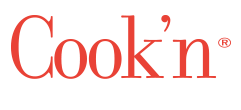How to Increase Font Size
QUESTION:
Good Morning Dan,
Just a quick update for you. Everything is working great. I was a little hesitant to download the latest Apple update (Tahoe 26.0), which was an entirely new version. Fortunately, there were no issues with Cook’n. I am now back on track with updating and preparing recipes to print my cookbook.
I do have one question. Where in the user guide can I find instructions on how to make the recipe text larger? I haven’t been able to find the instructions in the user guide. Thanks.
Thanks again for all of your help!
Greg
ANSWER:
To increase the font size, here are a couple things you can do:
- Click the Preferences button on the toolbar
- Check the "Use large fonts" check-box
- Click Apply and Close
Also, you can do this:
- Open any recipe, chapter, or cookbook
- Click Options->Change Theme and select Large Type
- Click OK
QUESTION:
Thanks Dan. Font size enlarged on screen, which is very helpful, but when the recipe prints, it prints in the original small font.
Thanks
Greg
ANSWER:
To adjust the font size when printing recipes, click the Settings button in the Print Preview screen and then click the "Change Title Font", "Change Header Font", and "Change Body Font" buttons to adjust the font size.
RESPONSE:
AH! Didn’t think to look there Thanks for the helpful info.