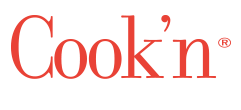My photos are printing way too big. How do I fix this?
QUESTION:
"My photos are printing way too big. How do I fix this?"
ANSWER:
For consistency sake, when printing recipes with photos, Cook'n automatically scales the images so they all have the same width.
So, if you resize an image and make it smaller, there is a good chance that Cook'n is just going to resize it and make it bigger again when printed and it will appear as if the image hasn't changed (except that the image quality is worse).
Rather than resizing the image, simply crop the image instead to reduce the photo's height. This will reduce the amount of space the image takes up on the printed page.
Here are some steps you can follow that may help:
- Open a recipe with a photo that appears too large when printed
- Click to the Edit tab
- Click the Edit Photo button
- Select the middle area of the photo (leaving the photo with the same width but cropping off the top and bottom)
- Click the Crop button
- Click Save
Photos that are wider and shorter won't take up so much space when printed.