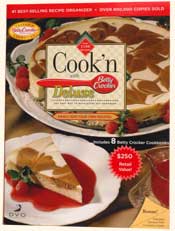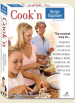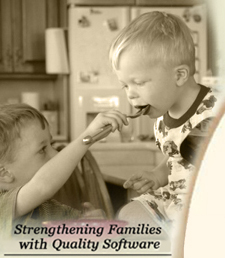
|
TOP SELLERS
NEWSLETTER
• Current Issue• Newsletter Archive CONTACT US
• Contact Info • Agave Nectar • Mexican Vanilla 
|
|||||||||
 |
|
Note: This is a legacy Feature
Cook'n has discontinued support for Palms. If you have Palm OS v5 or higher Cook'n will not work.Cook'n and Palm Devices
The Cook'n program allows you to download recipes and shopping lists to any Palm-based handheld, giving you instant access to your recipes anywhere you happen to be.Which versions of Cook'n work with Palm-based handhelds?
Any Cook'n products that are version 6.0 or higher will interface with Palm-based handhelds. To find out your version, click on the Help menu at the top of the screen (above the buttons), and choose About. If you have an older version of Cook'n, please call our toll-free sales line at 888-462-6656 to find out about your upgrade options.
Problems downloading to your Palm device
When you download recipes and/or shopping lists to your handheld for the first time, the Cook'n software installs two components automatically. One of the components is the Recipe and Shopping applications that appear on your handheld. The other component is the conduit -- the mechanism that actually transfers data from your computer to the handheld.
A. I see the Recipe and/or Shopping applications on my handheld, but they're empty.
- Open Cook'n and select a recipe, then click the Options menu and choose Palm Pilot.
- Click the Download Data to My Palm Pilot Now button.
- Now exit the HotSyncŪ Manager by right-clicking on the blue and red circle icon (next to your clock in the bottom right hand corner of your screen) and choosing Exit.
- Start the HotSyncŪ Manager again by clicking Start>Programs>Palm Desktop>HotSync Manager.
- Place your handheld in the cradle and perform the HotSyncŪ function.
- Now...perform the HotSyncŪ function again.
- Remove your handheld from the cradle, click Applications and click Recipes. You should see your recipe listed on your handheld.
- Try the steps listed in question A first.
- If after following those steps you still do not have the new applications on your handheld, you can install them manually using the Palm Install Tool.
- Start the Install Tool by clicking Start>Programs>Palm Desktop>Install Tool
- Click the Add button on the Install Tool, and navigate to the Cook'n folder on your C drive. In this folder you'll see two files, "dvorecip.prc" and "dvoshopp.prc". Select one of the files and click OK, then repeat to add the other file.
- Once both files appear in the Install Tool window, click Done. Now place your handheld in the cradle and perform the HotSyncŪ function. This will install the applications to your handheld.
After you've tried all the steps in A & B above, check the following list of possible issues:
- Make sure that you have the latest versions of HotSync Manager and Palm Desktop software. If your Palm is not brand new, you may need to update these programs in order to synchronize Cook'n with your Palm. Please visit Palm's website or your handheld maker's website for updating instructions.
- Make sure you only have one User Name for your Palm handheld. To check this, open the Palm Desktop application on your computer, and in the upper right corner, click the down-arrow next to the User field and choose Edit Users. Make sure that your name is only listed once. If there are multiple spellings of the same name, you need to delete the other user names. BEFORE DELETING USER NAMES, FIRST CHECK EACH USER NAME to determine which one contains your current data, then delete any others.
- Verify that the Cook'n conduits are installed in your Hotsync Manager. To check this, right-click on the Hotsync Manager icon in the lower right corner of your screen, then click Custom. In the list of conduits you should see one called "DVO Recipe Update" and "DVO Shopping Update". If not, follow the steps below to reinstall the conduits:
a. Click Start>Find (or Search)>All Files or Folders and type "dvorecipe" in the name field and click Find Now.
b. It should find a FOLDER (not a file) called "dvorecipe". Delete this folder.
c. Now search for a folder called "dvoslist" and delete it.
d. Now follow instruction set A listed above and the conduits will be reinstalled.
- If your Palm handheld has a memory stick, make sure the Recipe and Shopping application are NOT installed on the memory stick. If so, delete the applications and reinstall them in the main memory of the Palm (see the instruction set B above).
|
|
Back |
Cook'n is Also Available At:     |
Affiliate Program | Privacy Policy | Other Resources | Contact Us | MAC Software © 2007 DVO Enterprises, Inc. All rights reserved. Sales: 1-888-462-6656 Powered by WithinMySite.com |