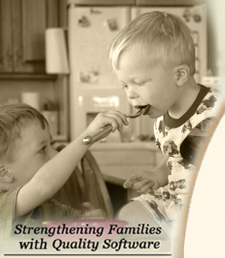
All Cook'n Titles
Accessories
Appliances Cooking Tools Food Gadgets & Toys Cook'n Club Watch Our Online Demo! Cook'n Club Forum
NEWSLETTER
• Current Issue• Newsletter Archive CONTACT US
• Contact Info • Agave Nectar • Mexican Vanilla 
|
 |
|
Making, Finding, and Restoring Backups
To Make A Backup
- Open up Cook'n
- Click on the Recipes Tab.
- Click on File > Backup.
- In the backup window save your backup to a safe place (such as a folder on your desktop)
- Then give it a name that you will remember.
- Then click Save
- After Clicking save, go to the folder where you saved it to make sure you saved it correctly.
To Find A Backup
- First we need to find a backup.
- If you have already made one and you know where it is you can skip the next step 8.
- For those who need to find a backup do the following
- Open up your "my Computer" or possible just your "computer"
- Open up your C:drive and then your Windows folder
- Inside this folder you should find a file called cooknbackup.ck9
- If you have the Cook'n version 8.2 or higher there may be up to five backup files. The higher the number the more recent the backup (For example cooknbackup4.ck9 is more recent then cooknbackup2.ck9
- Find the most recent one you can and right click on it and choose Copy
- Then go to the Desktop and right click on a blank part of the screen and click Paste
- Then open up Cook'n and click File > Restore
- In the restore window click browse to your desktop and find the backup file that we had recently put there.
- click on the backup file and click Open.
*if you do not have a recovery mode options close the errors and restart Cook'n if you still do not have a recovery mode option email support and let them know.
Restoring A Backup
- First you want to make sure that you know where your backup file is. If you do not know where the backup file is then please refer to the steps above.
- Open up Cook'n
- Click file
- Click restore
- In the restore data window browse to where you saved your backup
- Click on it and then click Open
- It will then ask if you want to overwrite the data. If you are sure this is a good backup you may continue.
- Your recipes will then be restored
|
Affiliate Program | Privacy Policy | Other Resources | Contact Us | MAC Software
© 2012 DVO Enterprises, Inc. All rights reserved. Sales: 1-888-462-6656 Powered by WithinMySite.com |


