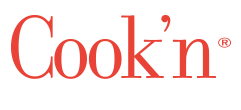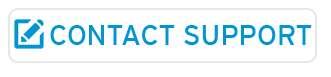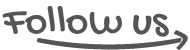Windows 10
If you upgraded to Windows 10, and are getting a "Log file error" when trying to open Cook'n, please do the following:- 1. Right-click on the Cook'n 11 icon on your desktop.
- 2. Select Properties
- 3. At the end of the text in the box labeled "Target," add a space and "-clean"
- 4. Click Apply
- 5. Open Cook'n
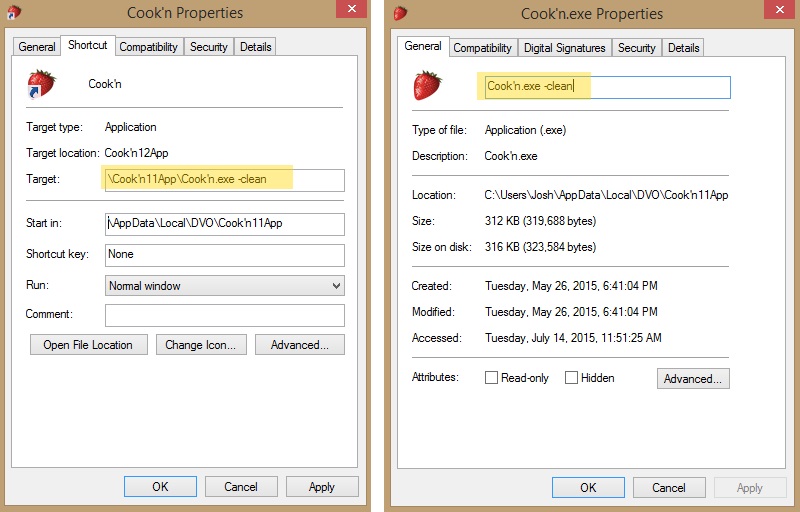
Log File Error
If you are using a Mac, and are getting a "Log file error" when trying to open Cook'n, please do the following:- 1. Go to the Applications/Cook'n11/Configuration folder
- 2. Find the folder that ends is "osgi"
- 3. Delete that folder
- 4. Re-start Cook'n
- 5. The deleted folder will be replaced by Cook'n, and the program should run well.
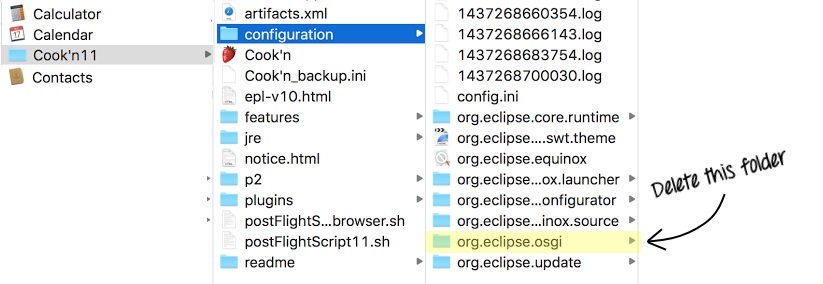
iOS Update
We have just released a brand-new version of our Cook'n app for iOS. Please read more about it on this page. The free iOS app from Cook'n is available in the iTunes App Store.
Java Exit Code=13
If you see an error that says "Java was started but returned exit code=13." please do the following:-
1)In a browser, go to https://java.com/en/download/
2) Download a Java update.
3) Restart your computer
4) Restart Cook'n
Cook'n 10 No Search Results
The internet search feature in Cook'n version 10 is currently not working. An update is coming soon to fix this issue. In the meantime, we suggest using a browser (such as Chrome or Firefox) to search for recipes. If you find one you want to capture in Cook'n, copy the URL (web address) of the website with the recipe, and paste it into the Cook'n start page search bar. The page will load in Cook'n, and you'll be able to press Capture.