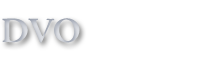Cook'n FAQ's
Support FAQ's
This website is out of date. Please visit our new support website..
If you have questions concerning the Cook'n Cloud, please visit our Cook'n Cloud FAQ.
Be sure to check out our video demos.
And the user manual.
- How do I completely uninstall and re-install Cook'n?
- How do I import a cookbook or recipe file?
- How do I get Cook'n if I purchased from Groupon?
- How do I export recipes from Big Oven, Living Cookbook, or MasterCook and import them into Cook'n?
- My Cook'n program won't update. What do I do?
- How do I get my recipes on my iPhone, iPad, and/or Android?
- Why doesn't the Capture feature work for all websites?
- I'm getting a "Free Marker Template Error" or "Local Host:5918 Error." What can I do?
- Will my old recipes and cookbooks transfer to the new version of the program if I upgrade?
- Can I get a discount on the newest version of Cook'n if I have an older version?
- I purchased the program, but a message tells me I have the Cook'n Recipe Browser and I need to upgrade. What should I do?
- How do I e-mail recipes?
- If I download the upgrade version of Cook'n 10, do I need to keep my old version installed in order to install Cook'n 10?
- How do I transfer recipes from one computer to another?
- How do I restore a backup file?
- Cook'n fails to launch, and I get a message which says that the Cook'n data files are being used by another program. What can I do?
- How do I analyze nutritional values?
- I want to import newsletter recipes into Cook'n. How do I download recipes from DVO.com?
- Cook'n won't import my video. Why?
- I lost my cookbook. Can I re-download it again?
- Can I change to Metric units with Cook'n?
- How do I print my own cookbook?
- How do I import photos into my recipes?
- I have some old Cook'n cookbooks on CD. Will these CDs work with the newest version of the program?
- I registered for the Cook'n Club. What are my benefits, and how do I access the forum?
How do I import a cookbook or recipe file?
The product name on the Thank You page of our shopping is linked. If you already closed this window, that's OK because an e-mail message with these links is automatically sent. Simply check your e-mail. If you need additional help, click here to contact Cook'n Support
To download and install a cookbook into Cook'n 10, do the following:
- Visit the thank-you page with the download links.
- Right-click the appropriate download button and choose "Save Link As..." or "Save Target As..." or "Download Linked File As..." depending on your Internet browser.
- Choose the Documents\Cook'n10\Download folder and click Save.
If this does not work, you can do the following.
- Visit the thank-you page with the download links.
- Right-click the appropriate download button and choose "Save Link As..." or "Save Target As..." or "Download Linked File As..." depending on your Internet browser. It should save as a .dvo file.
- Choose to save the file on your desktop. It should be a .dvo file, not an .html file.
- In Cook'n, click File>Import>Cook'n Recipe File
- Select the .dvo cookbook file from you desktop.
You can also watch a video on how to do this.
How do I get Cook'n if I purchased from Groupon?
- Visit the Groupon Redemption Site .
- Click "Redeem Coupon".
- Click the appropriate purchase.
- Enter your groupon redemption number (starts with "gr") in the "Coupon Code" field.
- Click "Apply Coupon".
- Verify that only the correct purchase is in the shopping cart with the groupon code covering the cost.
- Click "Checkout".
- Enter the appropriate information.
- Click "Submit this order".
If you still need help, please click here to contact Cook'n Support.
How do I export recipes from Big Oven, Living Cookbook, or MasterCook and import them into Cook'n?
Before you begin, please make sure you have Cook'n Version 10.0.30 or higher. And, if you haven't already done so, please install the necessary Plugins.
MasterCook:
- Open MasterCook
- Select the recipes you wish to export. (To select all press CTRL+A)
- Click File > Export or Mail
- Select the "Folder" tab instead of the Mail tab.
- Select the location to save your file
- Under "Text Options," select MC 5+ Format (*.MX2)
- Give the "Single File" a name
- Click "Export," then "Done."
- Run Cook'n and click File->Import->MasterCook
- Choose the file that you created in step #7
Living Cookbook:
- Open Living Cookbook
- Click File > Export
- Choose "Compressed Food Data Exchange"
- Click the "Add" button
- Select the cookbooks, chapters or recipes you wish to export
- Name and Choose a location for the Export file
- Click "Next," choose what information you want included.
- Click Finish.
- Run Cook'n and click File->Import->Living Cookbook
- Choose the file that you created in step #6
Big Oven:
- Open Big Oven
- Select the recipes you wish to export. (To select all press CTRL+A)
- Click File > Publish Recipes > To HTML
- Click"Yes" or "No" to include nutritional data.
- Close any internet browser window that pops up
- A Pop-up window will tell you what folder to find your files in.
- Run Cook'n and click File->Import->BigOven
- Choose the folder indicated in step #6
My Cook'n program won't update. What do I do?
When you launch Cook'n Version 10, Cook'n checks to see if a new version is available. If so, it will download and install the update automatically and, when finished, it will display an orange Update icon on the toolbar. When you see this, just click that icon. This can take anywhere from 10 to 90 minutes depending on the speed of your Internet connection.
If you are stuck on 10.0.44 and you cannot update, visit this page and follow the instructions.
If you are still unable to update, click here to contact Cook'n Support.
How do I get my recipes on my iPhone, iPad, and/or Android?
Coming soon! The mobile apps are ready to release but the release of the Cook'n Cloud which is required to synchronize recipes between desktop and mobile apps has been slightly delayed. Progress updates on the Cook'n Cloud development are posted at https://www.dvo.com/sync.php
Why doesn't the Capture feature work for all websites?
The recipe formatting differs from one site to the next. No two websites are the same! As a result, Cook'n must be customized for each site. The Capture feature in Cook'n works well for over 100 of the most popular recipe websites and, according to our log files, we have over a 95% capture success rate. However, some recipes are not captureable because they were published without any formatting whatsoever. For example, many bloggers publish their recipes without any formatting. This is a continuous effort. We have a team that is working to add compatibility for more and more websites and as progress is made, updates will be posted and the capture feature will get better and better.
I'm getting a "Free Marker Template Error" or "Local Host:5918 Error." What can I do?
Cook'n's advanced User Interface uses an embedded browser to render sexy recipe views. In some cases, this embedded browser is blocked by Firewalls and Virus Protection software. Before you spend a lot of time messing around with the settings, you can test this by restarting your computer in Safe Mode and running Cook'n. If it works well in Safe Mode but not regular mode, then you know that your Cook'n software is working fine it is just being blocked. If this is the case, please check your Firewall and Virus Protection software settings and add Cook'n to the exceptions list.
Can I get a discount on the newest version of Cook'n if I have an older version?
Yes. Click here to get a special upgrade price.
I purchased the program, but a message tells me I have the Cook'n Recipe Browser and I need to upgrade. What should I do?
Send an email to shipping@dvo.com, and include the order number you received in the email receipt that was sent to you after purchase. They will be able to verify your order and send you a link to download the full Cook'n Recipe Organizer.
How do I e-mail recipes?
To keep things simple, Cook'n's default settings are designed to use the DVO mail server to send e-mail messages. However, in some cases, access to this server is blocked. If this happens, simply click the Setup button in the Mail Recipe window and check the "Use My SMTP Settings" check-box. Enter your Username, Password, etc. You may need to contact your E-Mail Service Provider to get this information. We would do this for you if we could but we cannot because we don't know this information or have access to it. After you enter this information, Cook'n will e-mail recipes for you!
Here are a few SMTP settings for common email providers.
| Domain | Username | Password | SMTP Host | SMTP Port | Use SSL? |
|---|---|---|---|---|---|
| Gmail | example@gmail.com | your password | smtp.gmail.com | 465 | yes |
| Yahoo | example@yahoo.com | your password | smtp.mail.yahoo.com | 995 | yes |
| MSN | example@msn.com | your password | smtp.email.msn.com | 1863 | |
| Comcast.net | example@comcast.net | your password | smtp.comcast.net | 465/995 | |
| Hotmail | Web-based |
Will my old recipes and cookbooks transfer to the new version of the program if I upgrade?
Yes. When you install Cook'n 10, it will search your computer system for an older version of Cook'n and upgrade your recipe data automatically.
If I download the upgrade version of Cook'n 10, do I need to keep my old version installed in order to install Cook'n 10?
Only if you want Cook'n to upgrade your recipe data.
How do I transfer recipes from one computer to another?
When the Cook'n Cloud service is complete, you will be able to create an account and log into that account from any computer to see and edit all of your recipes from anywhere. However, until then, to transfer your recipes from one computer to another, simply run Cook'n on your old computer and click File->Backup. This will create a backup file. Transfer the backup file from your old computer to your new computer via a network or e-mail, or by using a jump drive or CD/DVD. Once the backup file is on your new computer, run Cook'n and click File->Restore.
NOTE: Restoring a backup file will erase any recipe data that existed in the program previously. If you want to merge recipes from one computer to another, it is better to click File->Export on the first computer, transfer the resulting file, and then click File->Import on the other.
How do I restore a backup file?
Cook'n makes a backup of your recipe database files automatically from time to time. These backup files are saved, by default, into the Documents\Cook'n Backups folder (however, since this location is customizable, check the Options->Preferences dialog to verify). To restore a backup file, simply run Cook'n, click File->Restore, and choose the most recent backup file. If, for some reason, Cook'n fails to launch for you, click here to fix it...then restore a recent backup file.
Cook'n fails to launch, and I get a message which says that the Cook'n data files are being used by another program. What can I do?
"The Cook'n data files are being used by another program. Please Try again later."
If your Cook'n database files become corrupt, Cook'n may fail to launch and display a View Error message. The best way to solve this is to first find the Cook'n 10 folder in your computer's main directory, often called Documents or My Documents. Inside the Cook'n 10 folder is another folder simply called "data." Rename the "data" folder "data-old." Then open Cook'n and restore a recent backup file.
How do I analyze nutritional values?
Analyzing nutritional values can seem complicated at first. The easiest way to master this powerful aspect of Cook'n is to watch one of the demonstration videos. The "Analyze Nutrition" link in our video archive will give you a quick over-view and the Nutritional Analysis Explained video demonstration will review this feature in much more detail.
I want to import newsletter recipes into Cook'n. How do I download recipes from DVO.com?
Click here to see how to download recipes.
Cook'n won't import my video. Why?
Cook'n 10 will import videos in the .mp4, .mv4, and .mov format. There are many ways that you could convert your videos to the .mp4 format like with apps like Quicktime Pro and others, but the easiest and a free way is with a nice little app called Miro Video Converter.
You can download it here:
https://www.mirovideoconverter.com/
This app works on both Windows and Mac and will convert almost all video files. Just drag and drop the video you want to convert in the app and select MP4 for the export option and hit convert!
I lost my cookbook. Can I re-download it again?
Please click here to contact Cook'n Supportand tell us which cookbook you need to re-download. We will look up your order records and re-send a link or two for you.
Can I change to Metric units with Cook'n?
To convert your recipes to metric:
- Click Units on the toolbar
- Edit Pounds
- Uncheck the box that says "Use this unit when adjusting serving sizes"
- Edit Kilograms
- Check the box that says "Use this unit when adjusting serving sizes"
- Repeat with teaspoons, tablespoons, ounces, and grams, liters, milliliters, etc.
- Finally, open the recipe you want to convert and double the serving size and then cut the serving size in half to return it to the original value. Make sure the two check-boxes in the Adjust Serving Size window are checked. As Cook'n scales your recipe, it will convert the recipe to metric units.
How do I print my own cookbook?
This description is for Cook'n on Windows. Printing on a Mac works differently.
- Launch Cook'n
- Click the cookbook that you want to print
- Click Print button on the toolbar to see the Print Preview screen. Cook'n will automatically create a Title Page, Table of Contents, and Index for you
- Click Print or Save a PDF file of your cookbook to a Flash Drive and take to your local print shop. It's just that easy!
How do I import photos into my recipes?
- Launch Cook'n
- Open your recipe
- Click Options->Add Photo
- Choose the photo file to add to this recipe
I have some old Cook'n cookbooks on CD. Will these CDs work with the newest version of the program?
Yes. Follow these steps:
- Insert the CD. Note: Close any dialogs that open automatically.
- Run Cook'n Version 10 and click File->Import.
- Browse to the CD drive and double-click the import.dvo file.
How do I completely uninstall and re-install Cook'n?
You can watch this video tutorial for help.
Note: You must be logged into your computer as an administrator when you install and when you use Cook'n. Make sure there is not a firewall or security program blocking Cook'n from accessing the internet.
1. If you are able to open Cook'n, click File>>Backup and create a .ckn backup file (save it to your desktop). You can also usually find Cook'n backups that are automatically created in the My Documents or Cook'n Backups folder on your hard drive (there could be up to be four or five backup files in that folder). Make copies of those files, and save them to your desktop.
2. Uninstall Cook'n through your computer's Control Panel function.
3. Delete any Cook'n folders in your My Documents directory.
4. Re-install Cook'n using your Cook'n CD, or click here to contact Cook'n Support to get a new link to the download page.
After your re-install, please complete one of the following two options:
5(A). If you have a Cloud Account, all of your recipes should have been saved to it automatically. Log in to your Cloud Account and allow your recipes to be re-synchronized.
5(B). If you do not have a Cloud Account, click "File>Restore" and select the most recently created backup from step 1.
-------------------------
Note: You must be logged into your computer as an administrator when you install and when you use Cook'n. If you have a newer Mac OS, make sure your Privacy and Security settings are set to allow installations from anywhere.
1. If you are able to open Cook'n, click File>>Backup and create a .ckn backup file (save it to your desktop). You can also usually find Cook'n backups that are automatically created in the My Documents or Cook'n Backups folder on your hard drive (there could be up to be four or five backup files in that folder). Make copies of those files, and save them to your desktop.
2. Close Cook'n, and delete the Cook'n10 folder from your applications folder.
3. Delete the Cook'n10 folder in your Documents directory.
4. Re-install Cook'n using your Cook'n CD, or click here to contact Cook'n Support to get a new link to the download page.
After your re-install, please complete one of the following two options:
5(A). If you have a Cloud Account, all of your recipes should have been saved to it automatically. Log in to your Cloud Account and allow your recipes to be re-synchronized.
5(B). If you do not have a Cloud Account, click "File>Restore" and select the most recently created backup from step 1.
I registered for the Cook'n Club. What are my benefits, and how do I access the forum?
The Cook'n Club product on the Thank You page of our shopping is linked. Clicking this link will take you to a page with all the information you need. If you already closed this window, that's OK because an e-mail message with this link is automatically sent. Simply check your e-mail. If you need additional help, send an e-mail to barbara@dvo.com
"Your latest update to Cookin 10 solved everything. I've installed two cookbooks now without a single glitch. Thank you very, very much for responding and getting everything working. Thanks for a great product and I now look forward to being a Cook'n Club member.
-Jim
"I must say this is the best recipe software I have ever owned."
-Rob
"Your DVO cookbook software saves me time and money!"
-Mary Ann
"Call it nutrition software, diet software, food software, or whatever you want. It is the software I use to stay healthy!"
-David
"Your software is the best cooking software out there!"
-Toni
"Thank you so very much for creating such a wonderful recipe program."
-Sarah